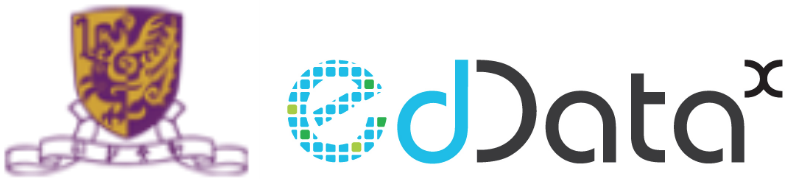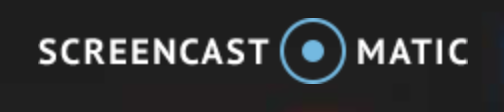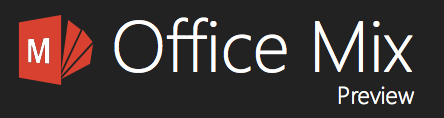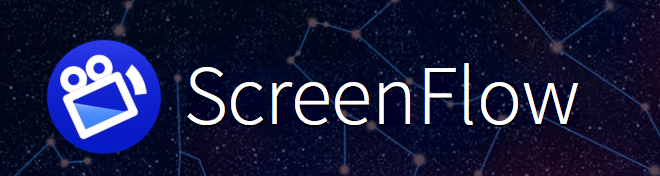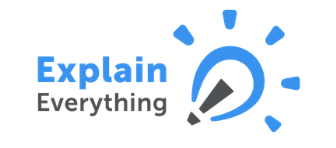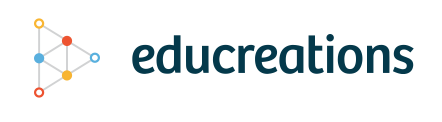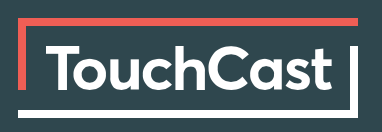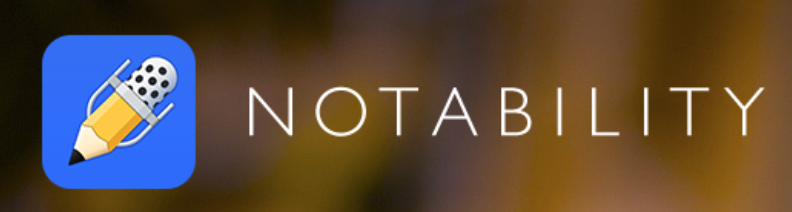Screencast – Matic
Office Mix
ScreenFlow
Doceri
Explain Everything
EduCreations
TouchCast
Notability
A Guide to Create the Best Learning Videos
Flipping is easy, especially with mobiles, Tablet gadgets and fancy editing softwares. It becomes much easier for teachers to create engaging video learning content for students. With students watching the videos before class, teachers can use the flipped learning model and have more time to engage students in various interactive activities in class. This section will guide you to create a good video.
Principals for creating better learning videos.
Videos could be simple. There are three typical ways.
1. Explain a concept in front of a camera.
Teachers can just use a camera to record video by explaining a concept in person in front of a camera.
2. Use screen capture software to record what happens on-screen
Another way is to use screen capture softwares to record what happens on-screen, accompanied by teacher voice commentary
Teacher can use presentation softwares such as Keynote, PowerPoint to record a slide show that includes teacher voice commentary.
如何用 Educreations 翻轉教學
Explain Everything 和 Educreations都是最好的螢幕錄影工具,Educreations雖然在功能上不及Explain Everything 多元化,但有免費版可供下載,可以說是一個平、靚、正的選擇,以下為大家提供了教學。瀏覽
官方網頁: https://www.educreations.com/
Educreations vs. Explain Everything: https://www.commonsense.org/education/comment/2426
使用示範: https://www.hkedcity.net/goelearning/resource/56f25fce9034434d48000000
iTutor: Educreations
使用示範 How to Create a Flipped Lesson Using Educreations
如何用 Explain Everything 翻轉教學
Explain Everything 是甚麼來的?
在準備你的翻轉教學時,很多時候都會使用不同的設計螢幕錄影工具,老師的專業是教學,並非製作影片,然而實行翻轉課堂往往需要準備大量的教學短片,以下將為大家介紹一個簡單易用的工具 Explain Everything,協助老師讓你輕鬆製作教學示範,把精力集中在教學上。在螢幕上所做的動作,例如在、旁白等,記錄為完整的影音檔案。教師可以先輸入來源,例如PowerPoint、PDF等檔案,然後白板上手寫講解,就可以錄影成教學短片了。想知道更多,瀏覽
官方網頁: http://explaineverything.com/
使用示範 https://www.hkedcity.net/goelearning/resource/5632ef04903443b01b000000
Features 功能
Explain Everything – Whiteboard, Annotation and a Touch of Awesome
Basic Recommended screencast software
1. Screencast-o-matic
Download link: http://screencast-o-matic.com/home
Features: 15-minute free screen recording, with no editing tools. Movies are watermarked. No need to download any software. Pay to remove watermark, make longer recordings and have access to editing tools.
2. Camstudio (for Windows)
Download link: http://camstudio.org
Features: Free screen recording, with no editing tools. Have more settings to choose from than Screencast-o-matic. No watermark on videos.
3. Microsoft Expression Encoder (for Windows)
Download link: https://www.microsoft.com/en-us/download/details.aspx?id=24601
Tutorial: https://www.youtube.com/watch?v=8V9l1GrzTBU
Features: 10-min free screen recording, with simple editing tools. Pay for more features.
Advanced Recommended screencast software
Last time we cover the basic recommend screencast softwares, now it is time to discover the advanced ones.
Camtasia studio
Download link: https://www.techsmith.com/camtasia.html
Features: Paid software (Expensive) with 30-day free trial. Screen recording with video editing tools. Can add quizzes to video.
Screenflow (for Apple)
Download link: http://www.telestream.net/screenflow/features.htm#edit
Features: Screen recording with video editing tools. Free trial with no time limit, but movies will be watermarked. Pay to remove watermark.
Screencast assisting Software: Zoomit (for Windows)
Download link: https://technet.microsoft.com/en-us/sysinternals/zoomit.aspx
Features: A free screen zoom and annotation tool for technical presentations that include application demonstrations.
Kickoff Materials for Video Editing
Considering which ways to teach? Here are some resources to kick off:
1. Before you buy video editing software
Short guide on choosing the right video editing software
2. 15 Best Video Editing Software
Comparisons with price and function descriptions.
Screencasting, tablet software, camera-based solutions and distribution tools.
4. 8 Great Free Flipped Classroom Resources
Resources and applications make excellent additions to your flipped instruction tools.
5. Five Tutorials on Video Editing Softwares
Useful tutorials on video editing softwares.
製作影片
在準備翻轉課堂的時候,老師會先準備各種各樣不同的電子教材,如果老師想製作跟Youtuber一樣很多學生LIKE的影片,但如果每一堂課都要製作拍片,不如改行做導演算了,的確都挺花時間和心血。不過有些簡單的工具可以幫助你製作影片,以下會介紹五個方便您的製作影片的工具:Knowmia、Popcorn Maker、Presentz、Jing、Wevideo、Coach’s Eye。
要記住,翻轉教學的真義不是拍攝影片,多花時間在學生身上,設計好課堂吧!
Which Tech Tools are Right for You?
Now you know what screencasting is, so which Tech Tools are Right for You?
1. The 10 most useful ScreenCast Applications
http://the10most.com/entrepreneurs/10-useful-screencast-applications.html
Includes their price and function description.
2. Flipped-Learning Toolkit: Let’s Talk Tech
http://www.edutopia.org/blog/flipped-learning-lets-talk-tech-jon-bergmann
Mainly a guide on using screencast software.
3. The best screencasting software for teachers
https://andrewdouch.wordpress.com/2014/02/13/the-best-screencasting-software-for-teachers/
List of screencast software and their comments.
Dozens of Tips & Techniques for Creating High Quality Engaging Screencasts
Screen-casting is a digital recording of computer screen output, often containing audio narration. So what we can screencast?
PDF files / PPTs / Keynote / Videos / Writing on computer screen …
If you still have no ideas on screencasting, read more on Wikihow to screencast?
General screencasting guidelines to engage learning
1. Dozens of Tips & Techniques for Creating High Quality Engaging Screencasts
It provides screencasting tips, like embellishing the slides, making use of the cursor, planning the content and presentation etc.
2. Screencasting to Engage Learning
http://er.educause.edu/articles/2012/11/screencasting-to-engage-learning
Simple screencast introduction, with links to different screencast guides
Camtasia 數位教材錄製工具
教師運用電腦及程式「Camtasia」把單向講授的內容拍成影片放上互聯網,讓學生在家中先行自習,認識使用天平及砝碼稱量物件的三個技巧。
如何簡單製作影片?
數位教材錄製工具-Camtasia Studio 8 教學影片